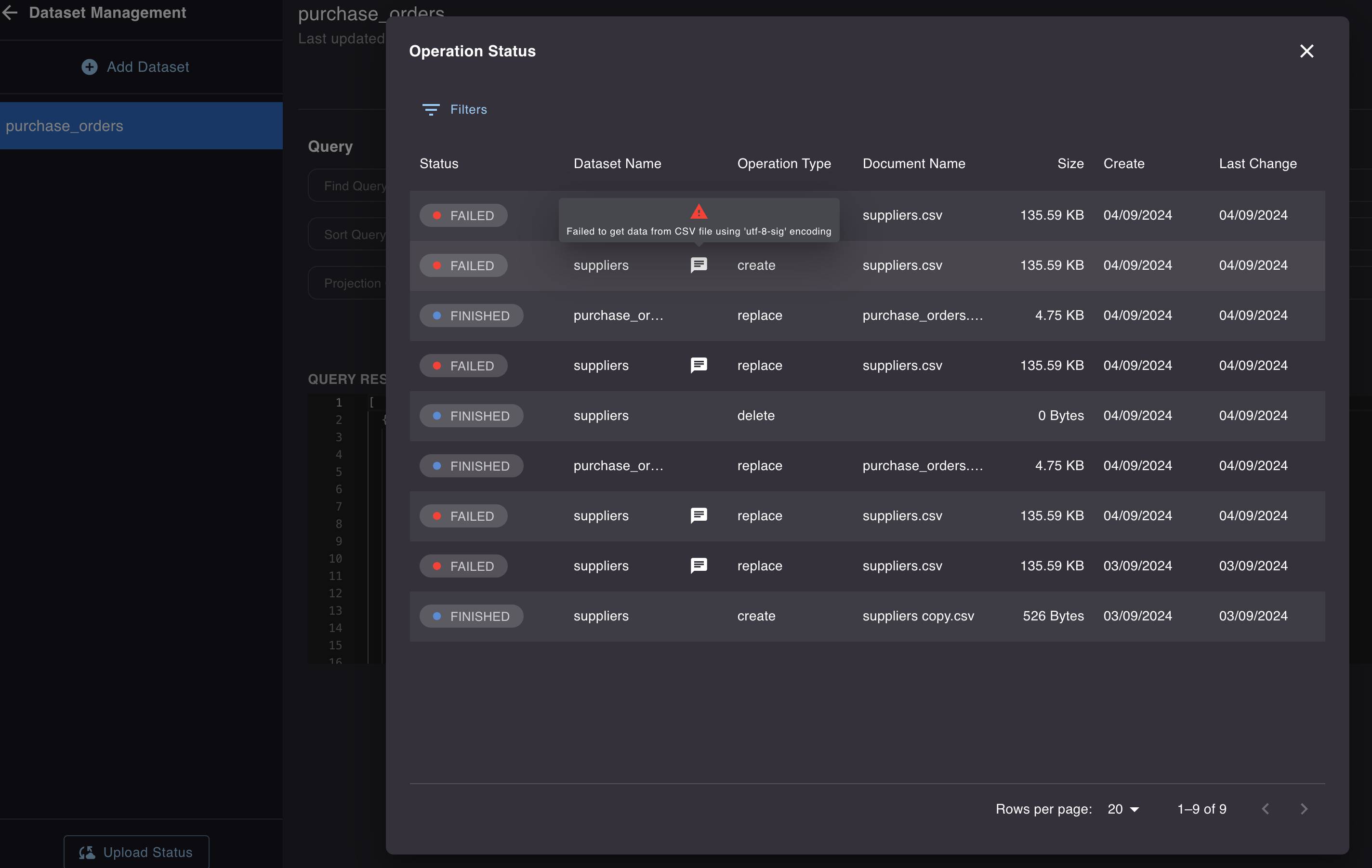SFTP and S3 imports/exports
Installation
File storage (SFTP and S3) import/export extensions are available in the Rossum store. To install them:
- Login to your Rossum account.
- Navigate to Extensions → Rossum Store.
- Search one of the following extensions and "Add" them:
- Import Master Data From SFTP
- Import Master Data from S3
- Import Documents From SFTP
- Import Documents From S3
- Export To SFTP
- Export To S3
Alternatively, it is also possible to install them manually (advanced):
- Login to your Rossum account.
- Navigate to Extensions → My extensions.
- Click on Create extension.
- Fill the following fields:
- Name:
SFTP/S3 import/export - Trigger events:
Scheduledfor import orExportfor exports - Extension type:
Webhook - URL (see import and export endpoints below)
- In "Advanced settings" select Token owner (should have Admin access)
- Name:
- Click Create the webhook.
Dataset import endpoints
Additional info for Rossum employees
Please visit the following restricted link to learn more: https://rossumai.atlassian.net/l/cp/PV1jzmqK
Document import endpoints
Additional info for Rossum employees
Please visit the following restricted link to learn more: https://rossumai.atlassian.net/l/cp/PV1jzmqK
Export endpoints
| Environment | Webhook URL |
|---|---|
| EU1 Ireland | https://elis.rossum.ai/svc/file-storage-export/api/v1/export |
| EU2 Frankfurt | https://shared-eu2.rossum.app/svc/file-storage-export/api/v1/export |
| US east coast | https://shared-us2.rossum.app/svc/file-storage-export/api/v1/export |
| Japan Tokyo | https://shared-jp.rossum.app/svc/file-storage-export/api/v1/export |
Additional info for Rossum employees
Please visit the following restricted link to learn more: https://rossumai.atlassian.net/l/cp/S1coKmuC
Basic usage
Work in progress
We're still working on this part and would love to hear your thoughts! Feel free to share your feedback or submit a pull request. Thank you! 🙏
Available configuration options
Available configuration options are described in the API documentation:
- Import: Scheduled Imports - File storage
- Export: File Storage Export
Logging and observability
Extensions Logs
- URL
https://[org].rossum.app/settings/extensions/logs - The import job is not triggered directly, but using scheduler. Thus successfull record (type
INFO) in the Extensions Logs does not necessary means the downstream import job was sucessfull, but it is a good start for observation
Master Data Hub
- URL:
https://[org].rossum.app/svc/master-data-hub/web/management - Directly in the MDH, there is a status screen "Upload Status", regardless of the origin of "upload".
- There is also note with the more detailed info in case of some error.